Scorm LMS and BlackBoard¶
LMS will be packaged as zip. You have to upload it to BlackBoard.
Upload to BlackBoard¶
This two-minute screencast will show you how to upload your LMS to Blackboard.
Manually Zip Your Scorm LMS¶
aurum-cli provides the package and quickmode commands to perform packing.
Let us review the LMS structure:
top-level-folder/
- index.html
- config.js
- imscp_rootv1p1p2.xsd
- imslrm.xml
- imsmanifest.xml
- imsmd_rootv1p2p1.xsd
- ims_xml.xsd
- js/
- css/
- other css files
To create a LMS zip, we must go inside the top-level-folder which contains the rest of the file structure, select all of them (maybe except scorm.yaml), and then create a zip.
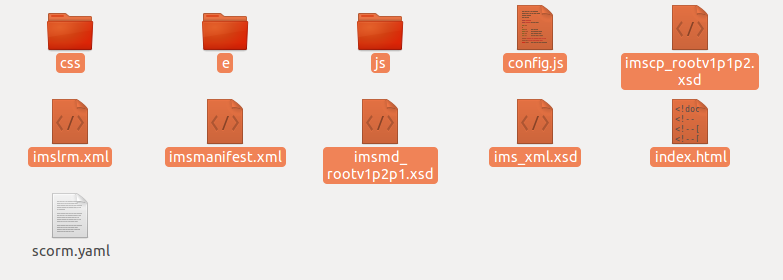
You don’t create the zip from the outside (i.e. by including the top-level-folder). Whenever possible, just rely on our command.
Note
Pay attention at the screenshot above. We have an additional folder called e. You can customize LMS if you want to, but we do encourage users to avoid that because of the complexity of Scorm LMS.
Note
If you get 404 Not Found when you open the LMS on BlackBoard, it means BlackBoard was unable to locate index.html. Double check you follow the rule above, and make sure the file exists.